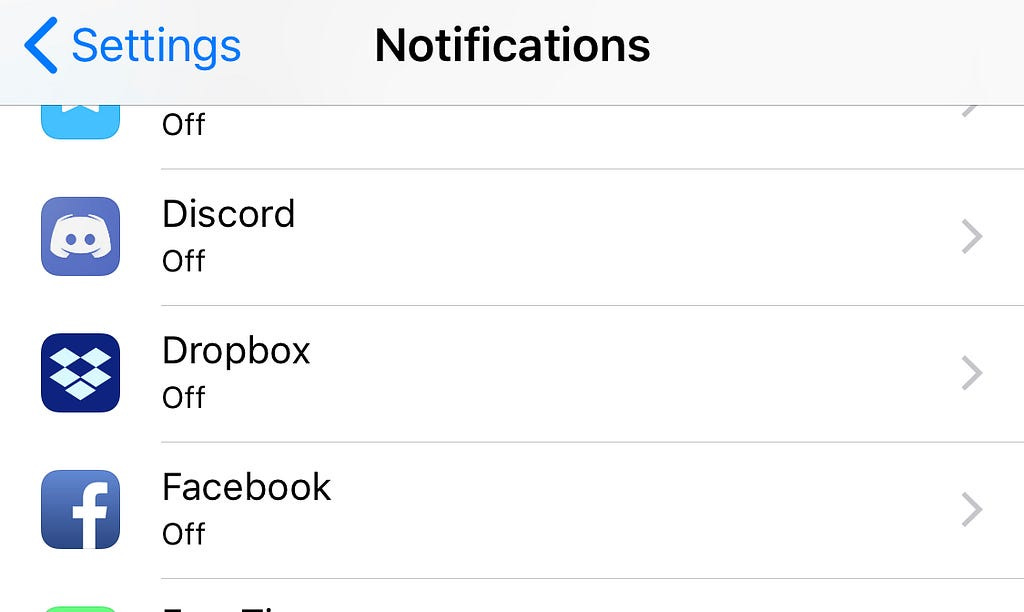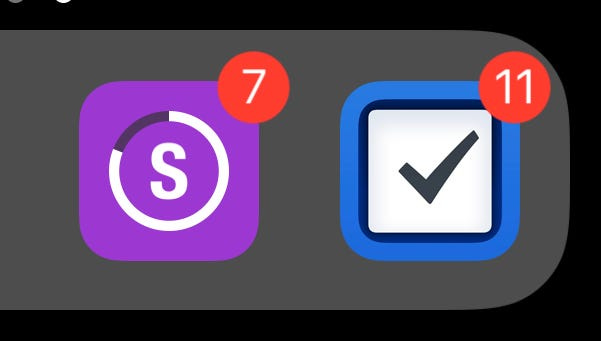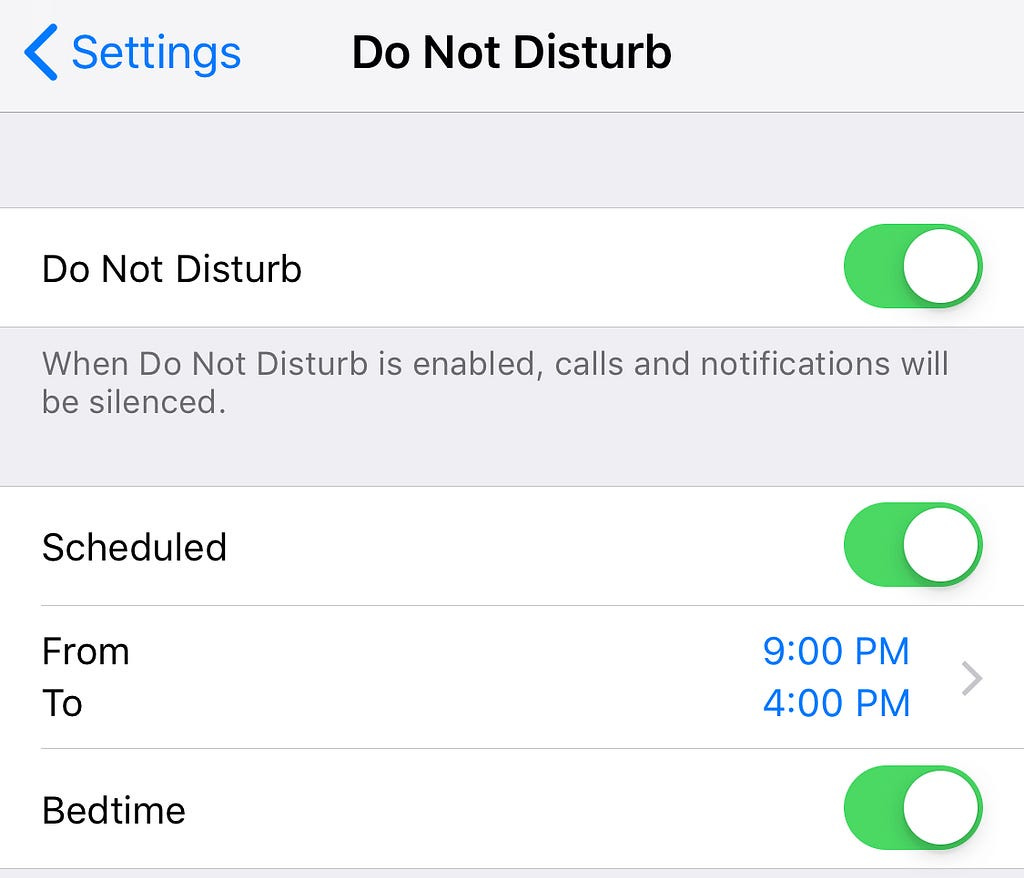I recently discovered a love of fountain pens. Soon after that I started a Bullet Journal. Bullet Journaling is using a fairly empty notebook and customizing the layout to fit your needs, while being flexible with the design. I loved Bullet Journaling as an idea but hated it as a thing. A Bullet Journal misses a few features that I really need to streamline my life: the ability to sync with my wife, an easy way to search for content, and a way for it to reach out to me.
My wife and I have busy lives. We both have careers and try to spend as much time as we can with our daughter. Having to do my daily review of the journal was difficult. I’d spend more time organizing than doing and I now had to haul around a book and pen. Finding a place to write was annoying. Copying from texts or emails into the book was frustrating.
I got to thinking, what do I love about the Bullet Journal and how can I apply it to existing systems?
The Bullet Journal’s claim to fame is that it is an analog solution. Why is that beneficial? Because we want fewer distractions so we can focus on work. The Bullet Journal isn’t going to tell me about the new season of that Netflix show I want to watch. It’s not going to tell me that someone liked a photo of that thing I went to the other night. It’s also not going to tell me that I’ve been too busy concentrating on work and I’m going to miss that important meeting. It’s not going to tell me to pick up eggs on my way home because my wife just used the last of them on some peanut butter cookies.
So I’ve now got my distraction free Bullet Journal and I’m ready to review it. Then I get a text from my long time friend saying he found a game he thought was great so I click the link he sent and I end up on Wikipedia looking into other games that that team made and where they left to go work afterward and before I know it I’m on the download page for Terra Battle and wondering how I made it this far.
For me at least, I can remove the organization from the distraction but the distraction still exists. Instead, I’ve started to focus on understanding how my brain works to remove distractions, and use those same ideas to make my distractions work for me.
Eliminate Distractions
The first step is to eliminate unwanted distractions. Push notifications are a great example. There are two parts to the notification: the banner or alert, and the badge icon (the red dot that apears on the app icon). These work well for different things. I turn off the banners for almost everything except Facebook Messager and Messages. This doesn’t mean I receive them (see the Do Not Disturb section below). To modify the notification settings for an app, simply open the Settings app, select the App to update and then either toggle off the “Allow Notifications” switch or customize the other settings.
Additionally, I have left the badge numbers on for any organization or work related apps. In my case this means Calendar, Mail, Things and Streaks. You can read more about each of these apps below. The reason these are left on is that I can see at a glance what I need to check up on. If you’re doing the Pomodoro technique for example, this is a quick checkup on your five minutes off. One exception is that VIP emails will send notifications.
Do Not Disturb
Another important way to avoid distractions is to enable Do Not Disturb. Keep in mind, if anyone calls you twice in three minutes, and that feature is enabled, they can still get through. You can also set specific hours. This is helpful when I’m working, but I have it set to be enabled from the time I go to bed, until after supper. This ensures I get an uninterrupted sleep, morning ritual, work day, and dinner with my family. This doesn’t mean that I don’t communicate with anyone; it means that if I do, it’s my choice to do so.
Set up Control Centre
If you have not discovered Control Centre yet, prepare to fall in love. Well, maybe not. It’s my quick stop. It can be used for access to time critical things such as HomeKit, AppleTV Remote, Camera, Calculator, and the various Clock app functions. If you use Notes, there’s a convenient “New Note” button. I have now hidden the apps these shortcuts reference so I do not have to see (and be distracted by) them on my home screen, but I can still access them easily if I make the conscious decision to do so.
Organize Apps
But why am I hiding apps? One thing I realized quickly is that even opening my phone for a specific reason can trigger a habit of opening apps I don’t need at that time. Then I’d spend a few minutes (if not more) before remembering what I was actually on my phone to do.
To avoid distraction, I put the most valuable apps on my home screen. This is a way I’ve learned to use habits to open apps I value like Books over apps I don’t, like Facebook. I keep a folder for other apps I have decided to keep, and order them alphabetically. I don’t put Reddit, Facebook, YouTube, or other time consuming apps on the first page of that folder. If I need a specific app, I open Spotlight and search for it intentionally.
Restrictions on Apps
Most of the time I spend on my phone is spent on apps. Some apps tend to be more addictive than others. Recently, I set up Screen Time, which can be accessed in the Settings app. After a week I was shown that I was spending hours on Apollo (my preferred Reddit app), and almost as much time on Facebook.
Part of Screen Time is a handy feature to restrict how much time can be spent on specific apps. I have my Reddit app limited to 30 minutes, and have allocated a further 30 minutes to all social media apps combined. There’s still one drawback: most apps have websites that are somewhat mobile friendly.
While I was in the restrictions section, I turned on the Content Restrictions. One drawback (that might apply to you) is that it restricts adult websites. I added all compulsive websites I visit, including: Reddit, Facebook, and even a few news websites I find myself wasting time on.
Once set up, I had my wife create a code to lock it down. I had her write it down and put it in an envelope. I keep the envelope somewhere safe, just in case. If I don’t do this, I’ll soon be in the habit of entering the code to bypass the restriction.
How I Use My Apps
Annie Dillard once said “How we spend our days is, of course, how we spend our lives.” A quick substitution will land you at “How you use your apps, is how you use your phone.” Now that we’ve limited the phone to what we want — a distraction free tool that emphasizes what we value — it’s important to consider the individual apps themselves.
The apps mentioned are what I use. Your results may vary, but I definitely recommend taking the time to think about why you have downloaded or are using each app and how it reflects your values. A quick example: I value knowledge. This is why Books, Medium and Safari Books are at the front of my list. It is better for me to habitually open those than apps like Facebook or Reddit.
I value organization. This is why my dock has Calendar, Streaks, and Things for quick access. These apps tell me what’s going on today or soon.
Calendar has my list of events which is shared through a few separate Calendars with my wife. This helps us keep track of events between us. If I have an event come up, I immediately add it to my calendar and my wife can do the same. This ensures that my wife and I don’t double book each other. I also take advantage of the calendar for calendar blocking.
Things is by far the best app I’ve found for implementing Getting Things Done. The Inbox is great (see Shortcuts below), the deadline and reminders are helpful, but the real power for me comes from the repeating reminders. I get a notification every Tuesday morning to put the garbage out as I’m getting up. I get a notification and task on the last Sunday of the month to do a full tub clean of my washing machine. I get a notification and task in October to call and arrange my winter tire service. If you’ve ever waited until it snows, you know procrastinating on winter tires is dangerous. The best part is that I don’t even need to think about it, meaning I can spend my time actually getting down to work.
One thing I found popular in the Bullet Journal community is habit trackers. I found an app called Streaks which allows me to track habits but also sends notifications when I should be doing specific tasks.
I still have my Email, Messages and Facebook Messenger on my phone. But even inside of those apps, I have further refined. If I haven’t read or gotten any value from the last three newsletters from a subscription, I unsubscribe. I’ve been pulled into group chats for different things and events, all of which are “muted”.
The most important app for me is the Clock app. I have specific alarms set for specific events so I don’t need to worry about time while doing deep work. I use the Apple Watch app for these so I don’t disturb others. Some examples:
My alarm goes off at 500AM. I get out of bed. Okay, this one is pretty obvious. I go work out.
My alarm rings at 5:30AM. Time to write.
My alarm rings at 7:00AM. Time to shower and get ready.
It rings again at 7:40AM, when I need to leave to beat the traffic.
My daily scrum is at 9:30AM. I have an alarm for weekdays at 9:27AM. Enough time to grab a coffee and get to the meeting.
Then it rings again at 4:00PM. time to go home.
Then again at 8:00PM when it’s time to get ready for bed.
This seems like a lot of alarms, but they only happen on days I need them and this set up prevents me from having to spend half my time watching the clock.
Today Widgets and Siri Shortcuts
I highly recommend setting up your Today screen. I use it for a few different things, such as hiding even more apps (my Podcast and Music widgets are my go to spot when I start the car). The Today screen is also helpful for an at-a-glance view of what to do. It lists my next calendar event (Calendar), my next task to finish today (Things), how much I’ve walked (Pedometer — being active is another value), what the weather is like outside, and a battery status for both me (via AutoSleep) and my devices.
Also on my Today screen, I list a few Siri Shortcuts. These are my secret weapon. Specifically: quick “Add to Inbox” and “Clip Board to Inbox” buttons for Things, an “Add Appointment” button to automatially add an appointment in the calendar I share with my wife, and a “New Entry” button in the Day One journal app for entering daily gratitudes. This means when I do need to add things, I can do it quickly and get back to work. Then, later on when I have free time, I can go and clean up Things, Day One, etc.
A tradition in my family is that I message my mother how many days until we get to see each other. The countdown is currently at 4, down from 120. I have a Shortcut that calculates this and messages it to her. It is really handy and a great way to start a conversation.
In summary, watch how you use your phone or it will end up using you. Finding alternatives to your phone, like a Bullet Journal, is a simple way to avoid existing problems but it may not help much in the long run. Watch how you habitually use your phone and change it so you use it to habitually align to your values.